Getting Started with Hugo: Installation and Basic Setup without Theme
- #WebDevelopment
- #Frontend
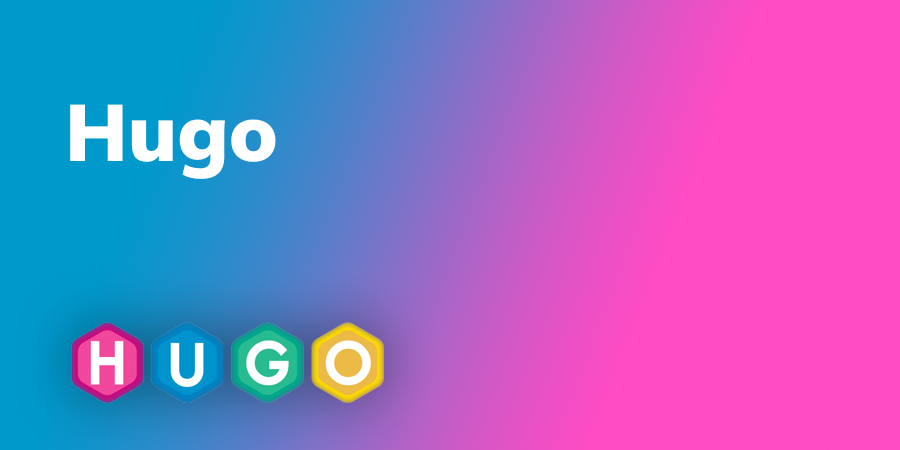
Introduction:
Welcome to the world of Hugo, the fastest static site generator that’s transforming web development. Whether you’re a seasoned coder or just starting, Hugo offers unparalleled speed and flexibility for your web projects. Let’s dive into how you can set up Hugo effortlessly and why it’s the go-to choice for developers around the globe.
Installing Hugo
Begin your journey with Hugo by following the easy steps outlined in the official Hugo installation guide.
Step-by-Step Installation Guide:
For macOS (using Homebrew):
brew install hugoFor Windows (using Chocolatey):
choco install hugo -confirmFor Linux (using Snap):
sudo snap install hugo
Setting Up a CSS Compiler
To seamlessly compile CSS from SASS/SCSS, choose a tool that best fits your OS:
macOS:
brew install sass/sass/sassLinux (using Snap):
sudo snap install dart-sassLinux (using apt-get):
sudo apt-get install dart-sass
Creating a New Project: “MyBlog”
Start your Hugo journey by initializing a new project:
hugo new site MyBlog
This command crafts a new directory named “MyBlog,” prepping you with the essential Hugo structure.
Managing Posts in Hugo
Hugo’s straightforward process makes creating, editing, and managing posts a breeze:
Creating a new tech post:
hugo new posts/my-first-tech-post.mdThis command generates a markdown file pre-populated with:
--- title: 'My First Tech Post' date: '2024-01-19' categories: ['Tech'] --- Dive into my first tech post.Similarly, for a web-related post:
--- title: 'My First Web Post' date: '2024-01-19' categories: ['Web'] --- Explore my insights on web development.
Hugo Layouts and Templates
Hugo uses layouts and templates to sculpt your website’s structure, providing flexibility and control over your content’s presentation.
Base Layout (layouts/_default/baseof.html):
This foundational layout forms the HTML structure of your site, incorporating the head section and main content area.
<!DOCTYPE html> <html lang="en"> <head> <meta charset="UTF-8" /> <meta name="viewport" content="width=device-width, initial-scale=1.0" /> <title>{{ .Params.title }}</title> {{ $opts := dict "transpiler" "dartsass" "targetPath" "css/style.css" "vars" site.Params.styles }} {{ with resources.Get "sass/styles.scss" | toCSS $opts | minify | fingerprint }} <link rel="stylesheet" href="{{ .RelPermalink }}" integrity="{{ .Data.Integrity }}" crossorigin="anonymous" /> {{ end }} </head> <body> <main>{{ block "main" . }} {{ end }}</main> </body> </html>Main Page (layouts/index.html):
Showcases a list of all posts and categories, a crucial feature for easy navigation.
{{ define "main" }} <ul> <li><a href="/posts">All Posts</a></li> {{ range .Site.Taxonomies.categories }} <li><a href="{{ .Page.Permalink }}">{{ .Page.Title }}</a></li> {{ end }} </ul> {{ end }}Category Page (layouts/taxonomy/category.html):
Displays posts within a specific category, enhancing user experience.
{{ define "main" }} <div class="content"> {{ range .Pages }} <article> <h2><a href="{{ .Permalink }}">{{ .Title }}</a></h2> <p>{{ .Summary }}</p> </article> {{ end }} </div> <div class="sidebar"> <ul> <li><a href="/posts">All Posts</a></li> {{ range .Site.Taxonomies.categories }} <li><a href="{{ .Page.Permalink }}">{{ .Page.Title }}</a></li> {{ end }} </ul> </div> {{ end }}Single Post Page (layouts/posts/single.html):
A template designed for individual post display, focusing on readability and engagement.
{{ define "main" }} <div class="post"> <h1>{{ .Title }}</h1> <div class="content">{{ .Content }}</div> </div> {{ end }}
SASS Styles (sass/styles.scss):
Improve your site’s aesthetics with simple yet elegant SASS styles:
body {
font-family: Arial, sans-serif;
background-color: #f4f4f4;
margin: 0;
padding: 0;
}
.main {
width: 80%;
margin: auto;
background: white;
padding: 20px;
}
.sidebar {
background: #333;
color: white;
padding: 20px;
}
.sidebar ul {
list-style: none;
padding: 0;
}
.sidebar ul li a {
color: white;
text-decoration: none;
}
Running Hugo Server
Preview your Hugo site locally and witness the magic:
hugo server
Access your site at http://localhost:1313, a stepping stone to building a professional blog or a sophisticated company website. Hugo isn’t just a static site generator; it’s a powerful tool that empowers you to create high-performance websites with ease.
Conclusion:
Thank you for joining this introductory journey into Hugo. Stay tuned for more in our Hugo series, where we’ll dive deeper into advanced features and customization. Happy coding!